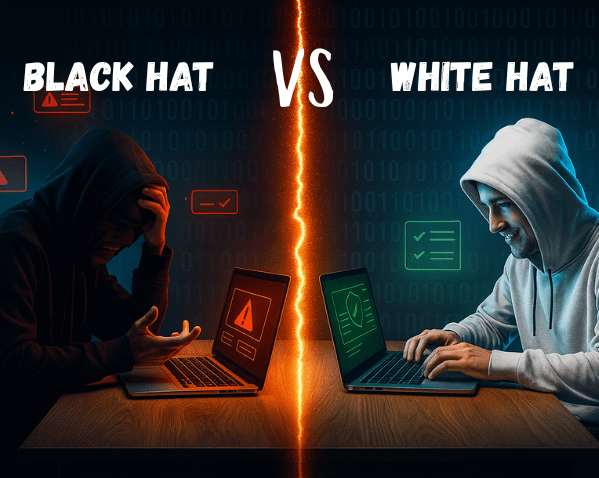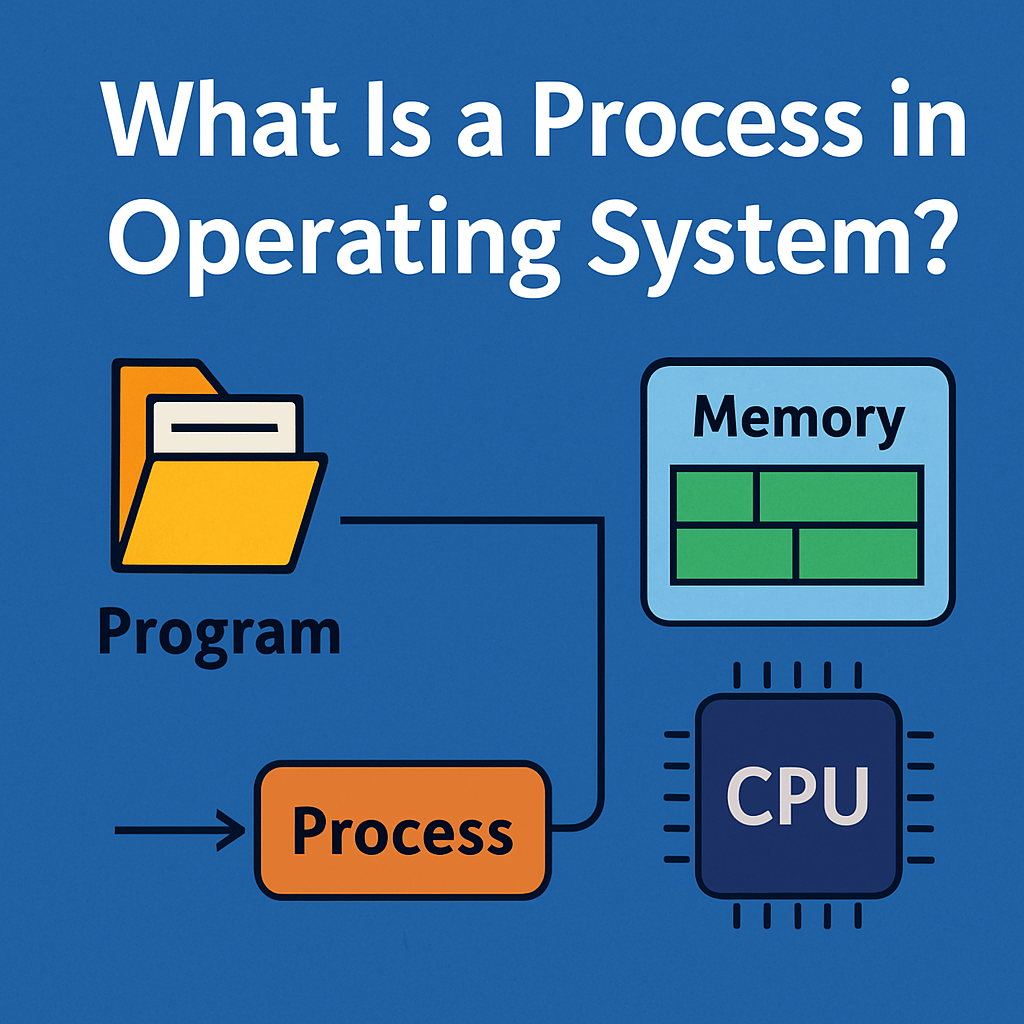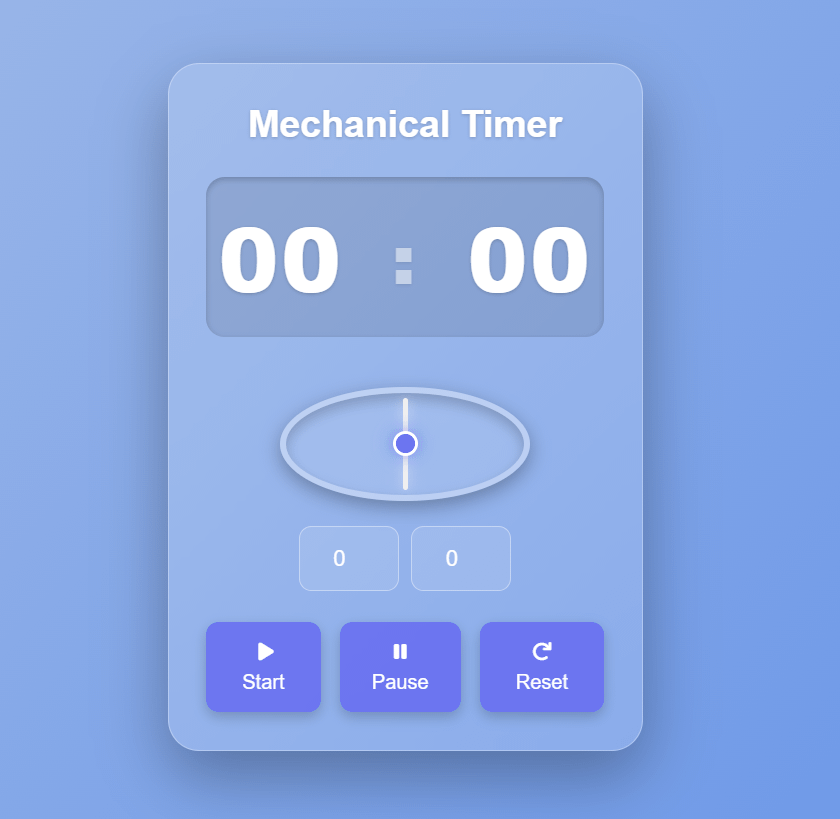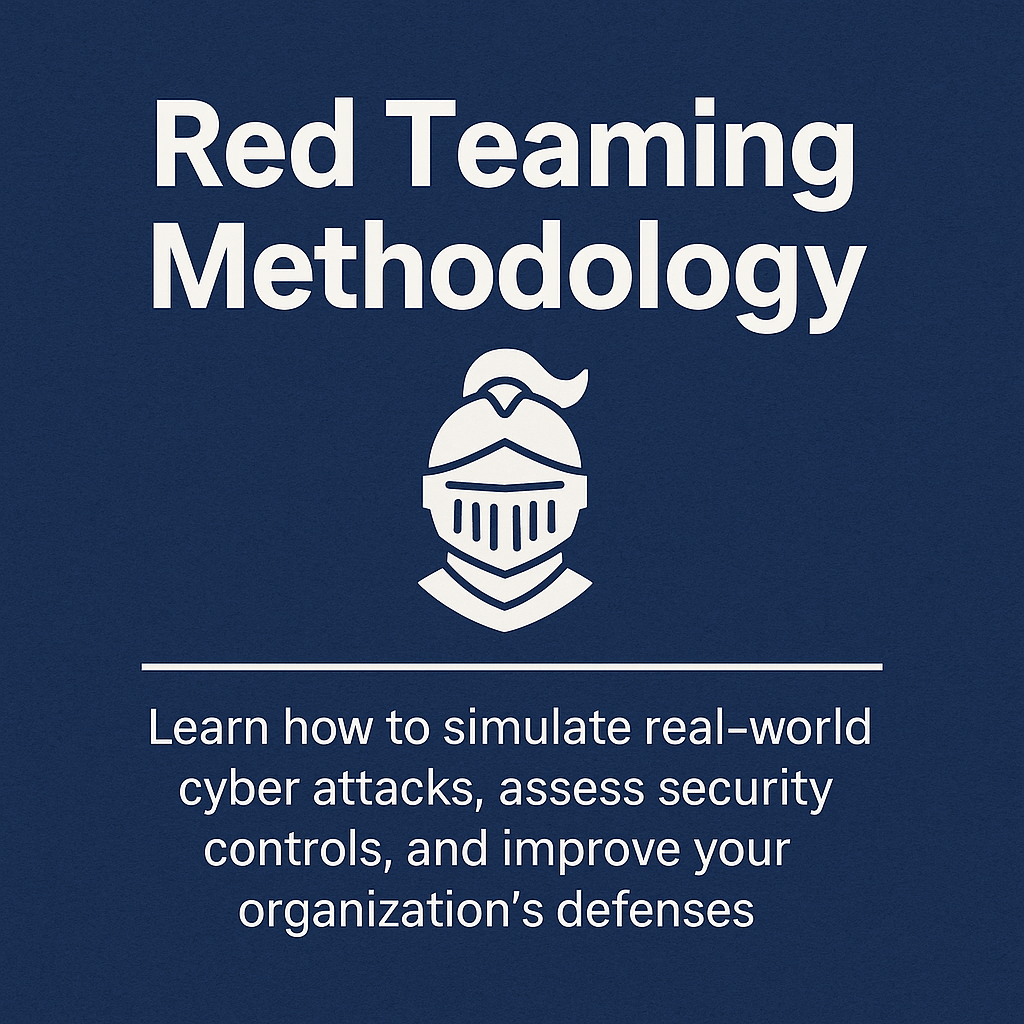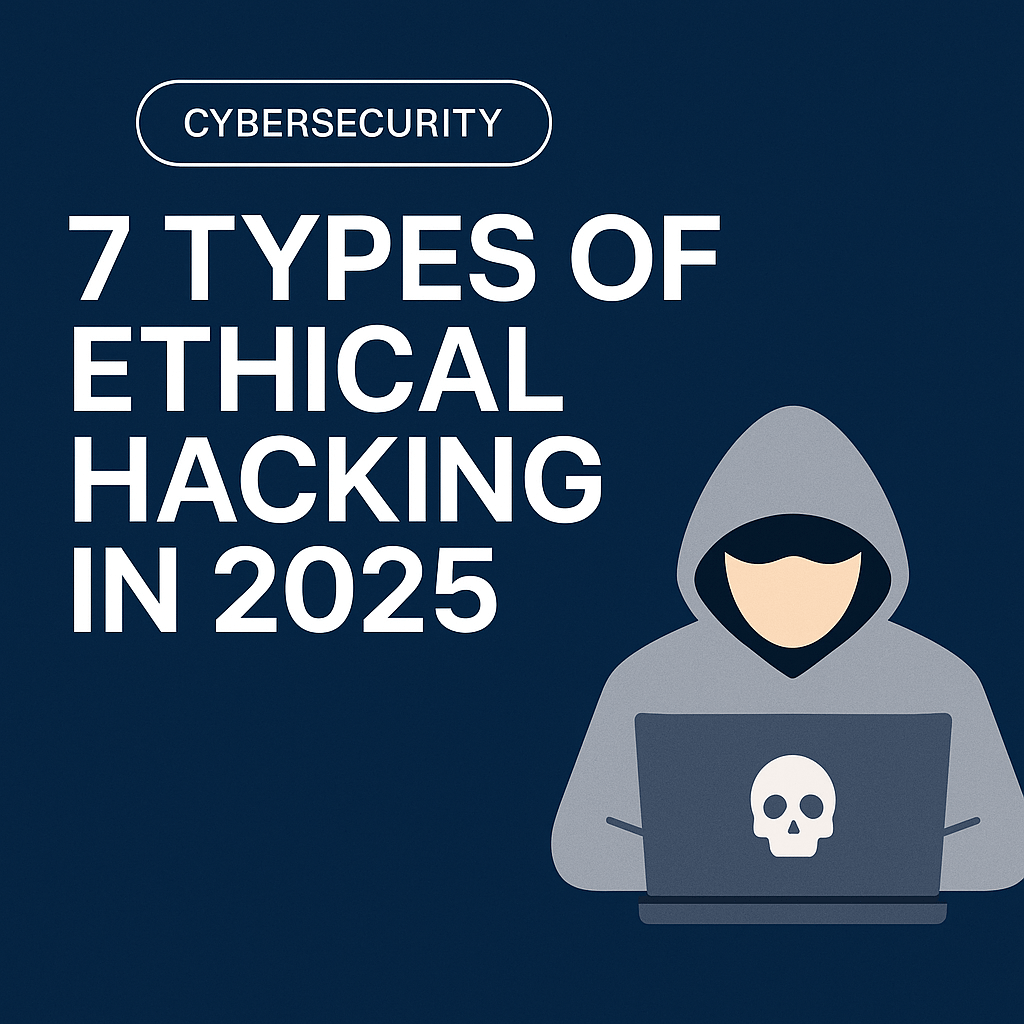What Is a Process in Operating System? The Ultimate Guide to Understanding OS Execution (2025)

When you open an app on your phone or launch a program on your laptop, you’re not just running a file—you’re triggering a sequence of events that gives life to something the operating system calls a process.
But what exactly is a process in operating system?
Here’s the technical yet beautifully simple answer: A process is a program in execution. It’s not just a passive set of instructions sitting on your storage—it’s an active, dynamic entity that occupies memory, uses the CPU, and interacts with other processes. In fact, your OS may be running hundreds of them at any moment.
Understanding how processes work gives you a deeper view into how modern operating systems handle multitasking, security, and performance optimization. In this comprehensive 2025 guide, we’ll explore everything from how processes are created, what states they pass through, how they are terminated, and how the operating system keeps it all under control.
Table of Contents
ToggleWhat Is a Process in Operating System?

At its core, a process is the running instance of a program. Think of it as the living, breathing version of your application. It has its own allocated memory space, CPU scheduling priority, stack, heap, and process ID.
While a program is static—a file stored on disk—a process is dynamic. It exists only while the program is running and is managed directly by the operating system’s kernel.
In a multitasking operating system, multiple processes may run seemingly at the same time. While most computers have limited CPU cores, the OS switches between processes so rapidly that we experience the illusion of simultaneous execution.
There are two broad categories of processes:
User processes – applications run by users (e.g., web browsers, editors)
System processes – run by the OS itself for internal management (e.g., process scheduler, memory manager)
A great example is your web browser. Each open tab may represent a separate process (especially in Chrome), providing isolation and stability. If one crashes, it doesn’t affect the others.

Understanding the Process API
Processes don’t exist in a vacuum. Developers can interact with them using system-level APIs provided by the operating system. These APIs enable programs to spawn other processes, execute new code, and control child processes.
Here are some common process-related system calls (especially in UNIX-like systems):
fork()– Creates a child process that is an exact copy of the parent.exec()– Replaces the current process memory with a new program.wait()– Pauses a parent process until a child completes.exit()– Terminates the process and returns a status code to the parent.
For example, in Linux:
pid_t pid = fork();
if (pid == 0) {
execvp("ls", args);
}
In contrast, Windows uses a different model with the CreateProcess() function, which combines fork and exec functionalities into one.
The ability to programmatically manage processes is essential in building secure and scalable systems—from web servers to compilers.

How Are Processes Created?
The lifecycle of a process begins when it is created by another process—usually referred to as the parent. This leads to a tree-like structure called the process tree, where each process can have one or more children.
In UNIX systems, the init process (PID 1) is the root of this tree. Every other process can trace its origin back to init.
The typical creation steps include:
Parent process calls
fork()– This creates a duplicate process.Child may call
exec()– To replace its memory space with a new program.Both parent and child continue execution independently.
Eventually, the child calls
exit(), and the parent useswait()to retrieve its status.
In Windows, this flow is simplified with CreateProcess(), which handles process creation, memory assignment, and starting execution in one call.
Process creation is foundational in client-server systems, where a main server spawns a process (or thread) to handle each incoming connection.
Process States and Their Transitions
A process is not always in the same state. Like a human being, it moves between various phases of life—from birth to waiting to execution to termination. These phases are called process states.
The primary process states are:
New: The process is being created.
Ready: The process is waiting to be assigned to a CPU.
Running: Instructions are being executed.
Waiting/Blocked: The process is waiting for an event (like I/O).
Terminated: Execution is finished.
Here’s a basic diagram of state transitions:

[New] → [Ready] → [Running] → [Waiting] → [Ready] → [Running] → [Terminated]
The OS uses a scheduler to transition processes between states. For example, when a running process requests disk input, it’s moved to “Waiting” and another ready process gets the CPU. Once the disk input is ready, it’s moved back to “Ready”.
Monitoring tools like ps, top, htop, or Windows Task Manager show real-time process states and CPU usage.
Data Structures Behind the Scenes: The PCB and More
The operating system tracks each process using a special internal structure called the Process Control Block (PCB).
The PCB is like a record card for each process, storing all the necessary info the OS needs to manage and switch between processes.
A typical PCB contains:
Process ID (PID)
Current state (e.g., ready, running)
Program counter (where in the code the process is)
CPU register values
Memory pointers
I/O status
Priority level

When the OS performs a context switch (i.e., pausing one process and starting another), it saves the current PCB of the outgoing process and loads the PCB of the incoming process. This switch happens within microseconds and is what makes multitasking possible.
These data structures are stored in tables maintained by the kernel and optimized for fast lookups and modifications.
Processes vs Threads — What’s the Difference?
While a process is a full-fledged execution environment, a thread is a lightweight sub-unit within a process. Multiple threads can exist within a single process and share its resources (like memory), but they have their own stack and instruction pointer.
Think of a process as a house and threads as the residents. They share the same space but can act independently.
| NO | Feature | Process | Thread |
|---|---|---|---|
| 1 | Separate | Separate | Shared with process |
| 2 | Overhead | High | Low |
| 3 | Communication | Through IPC | Shared memory |
| 4 | Crash Impact | Isolated | Can affect other threads |
Threads are preferred when you need lightweight concurrency, like handling UI and background tasks in an app. Processes are better for heavy isolation and security, like browser tabs or Docker containers.
Real-World Example: Chrome’s Multi-Process Model
Modern browsers like Google Chrome use a multi-process architecture where each tab or extension is treated as a separate process. This provides:
Crash isolation – One tab crashing doesn’t bring down the whole browser.
Security sandboxing – Malicious tabs are limited in scope.
Performance management – OS can assign CPU and memory limits per tab.
You can see this in action by opening Chrome’s task manager (Shift + Esc) or viewing it through your system’s process viewer.

Optimizing Process Management: Best Practices
Understanding how processes behave can help you write more efficient software and troubleshoot systems better.
Tips:
Avoid zombie processes by using
wait()on child processes.Use proper resource cleanup before
exit().Choose threads for lightweight tasks but use processes when isolation is key.
On Linux, use tools like
niceandreniceto control process priority.Monitor process health using
ps,top, or logging systems.
Conclusion
So, what is a process in operating system? It’s much more than just a running application—it’s an entire environment, dynamically managed by the OS, interacting with hardware and other processes through a complex, well-coordinated system.
By understanding how processes are created, scheduled, and destroyed, you unlock a powerful lens into how computers work under the hood. Whether you’re a cybersecurity student, software engineer, or OS enthusiast—this knowledge is foundational.